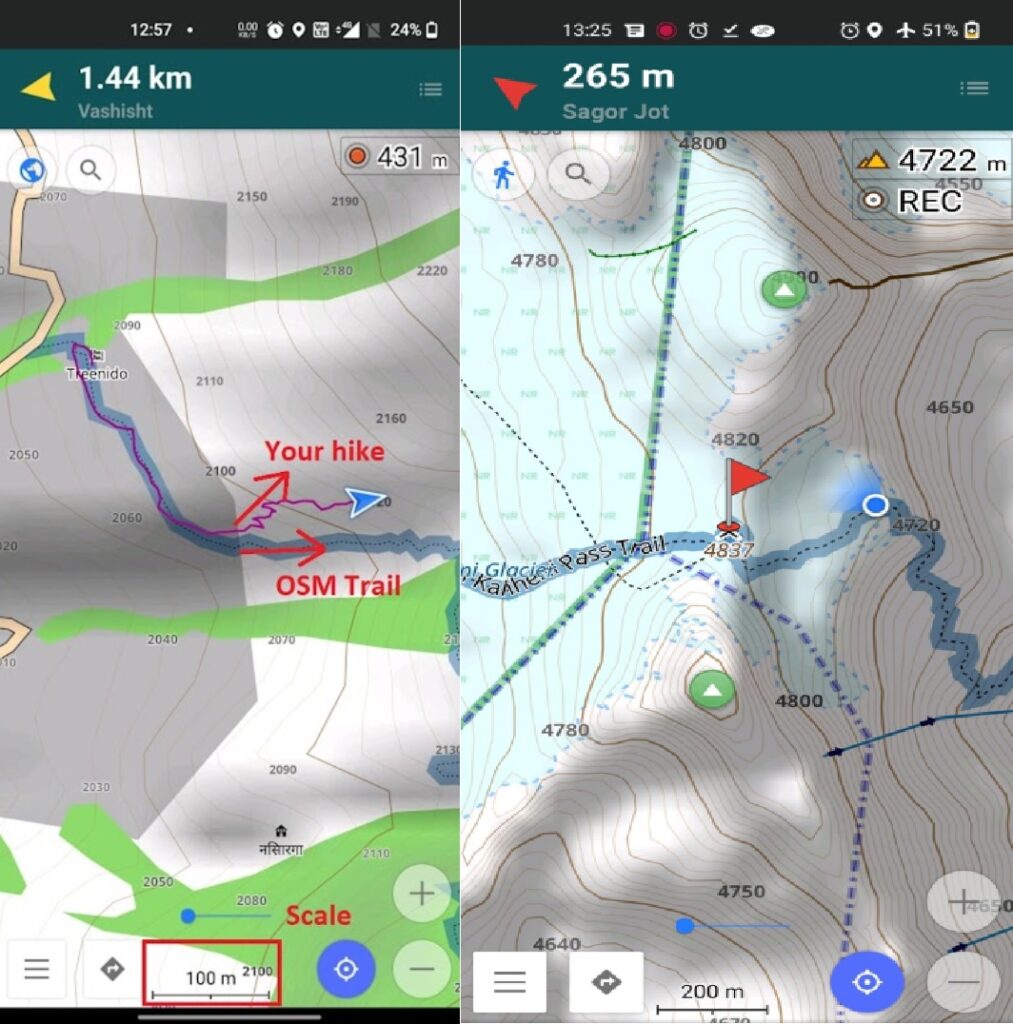Open Street Maps
This post provides a step by step tutorial on how to start hiking in the Himalayas. Focus is on identifying and navigating trails through Open Street Maps (OSM). More than 500 hiking routes (13 thousand kms) across the Western Indian Himalayas have been mapped in OSM in recent years. These are accurate GPS recorded routes which can be navigated with ease. Warning – planning a hike in Himalayas requires several other precautions like proper fitness level, acclimatization, choosing right season, carrying right gears, planning night shelter and food ration, negotiating challenging high altitude terrain, etc. Still it’s important for the alpine hiker to understand and navigate available hiking routes.
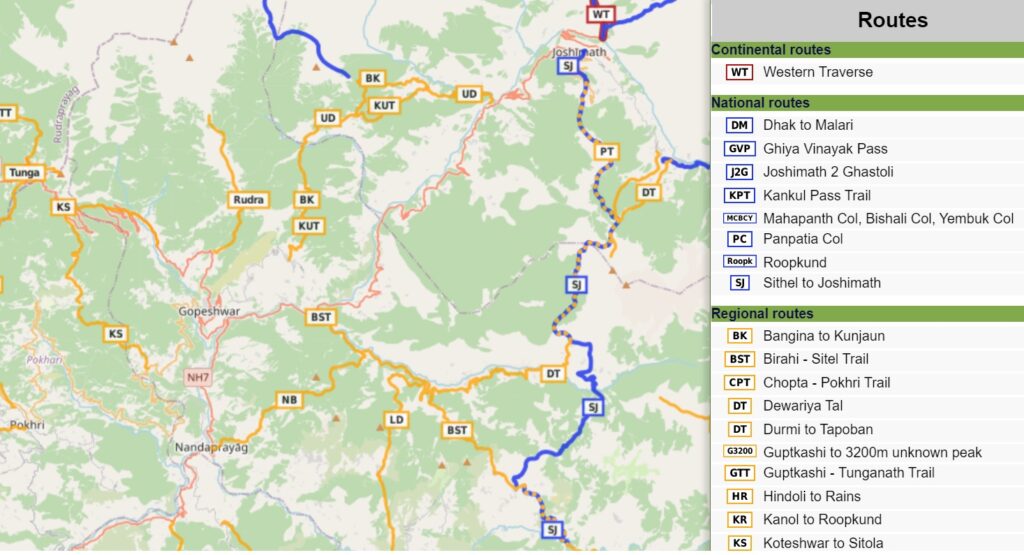
Himalayan Hiking Networks
One nice web site which provides a comprehensive overview of hiking routes in OSM is waymarked hiking trails. It presents hiking trails at various scales – continental, national, regional and local routes and allows you to zoom in and out on various regions of the Himalayas to discover beautiful trails, both day-hikes and longer traverses across valleys, districts and states. You can click on any of the routes shown to bring up additional details like elevation profile, distance, total ascent / descent and even download a GPX file for the given route for offline navigation in phone.
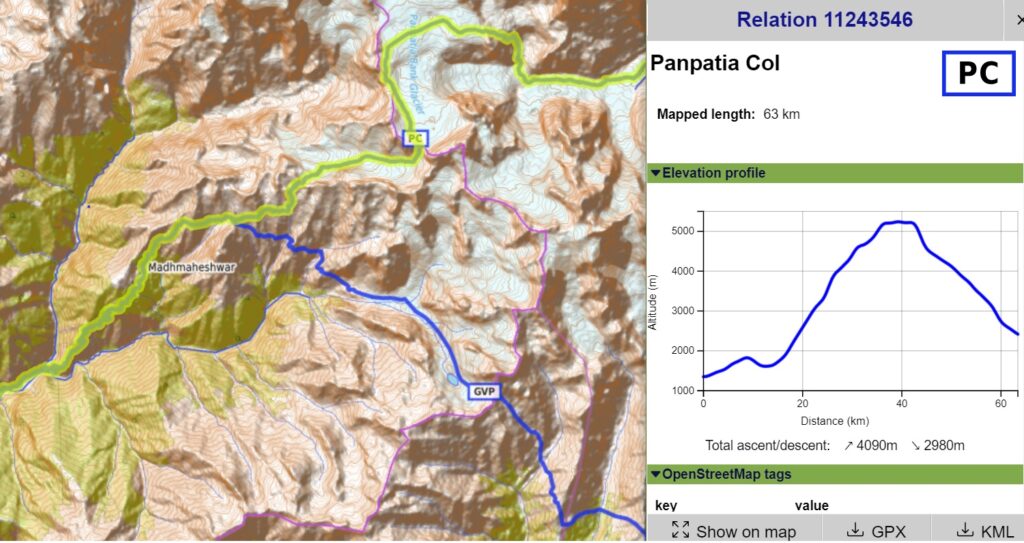
Mobile (offline) maps
Now let’s take a closer look on how we can navigate this huge network of hiking routes across the Western Himalayas using your mobile phone. First step is to install a mobile app which supports offline (downloadable) Open Street Maps. My favorite app is OSMAnd available on both Android and iPhone. Once installed on your phone you can download individual Himalayan state maps – Himachal, Ladakh, Uttarakhand and J&K. For each state download “Standard map”, “Contour lines” and “Hillshades” which provides you with offline topographic maps for that state. These maps can be used for offline navigation without access to mobile networks.
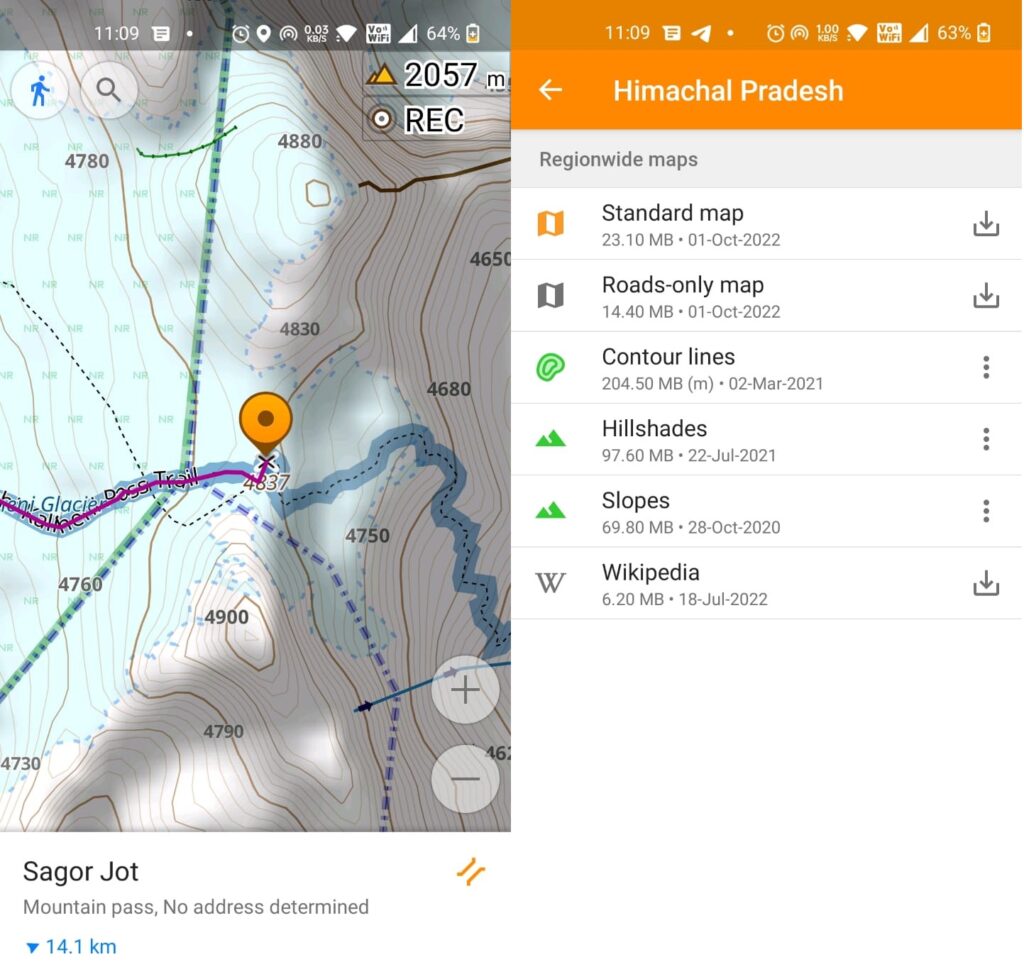
Modify two default settings for optimal viewing of hiking routes and terrain:
- Configure Map – Hiking Routes (OSM hiking routes highlighted in thick blue line)
- Configure Map – Map Style – Topo (improved display of contour lines)
Points of Interest
The Map view shows various important features for the hiker:
- Hiking routes (blue lines)
- Villages / Hamlets / Dwellings (night stay, food supply, guidance, shelter)
- Terrain (green – forest, yellow – cultivated land, gray – urban, light blue – glacier, blue – lake)
- Regional roads (white) and highways (orange)
- Rivers / streams (Himalayan geography, drinking water)
- Mountain passes (black X) and peaks (black triangle)
- Shelters, campsites, temples, viewpoints
- Bridges, fords (stream crossings)
- Spring (drinking water), waterfall
- Contours – altitude and steepness of terrain (very important for hiker)
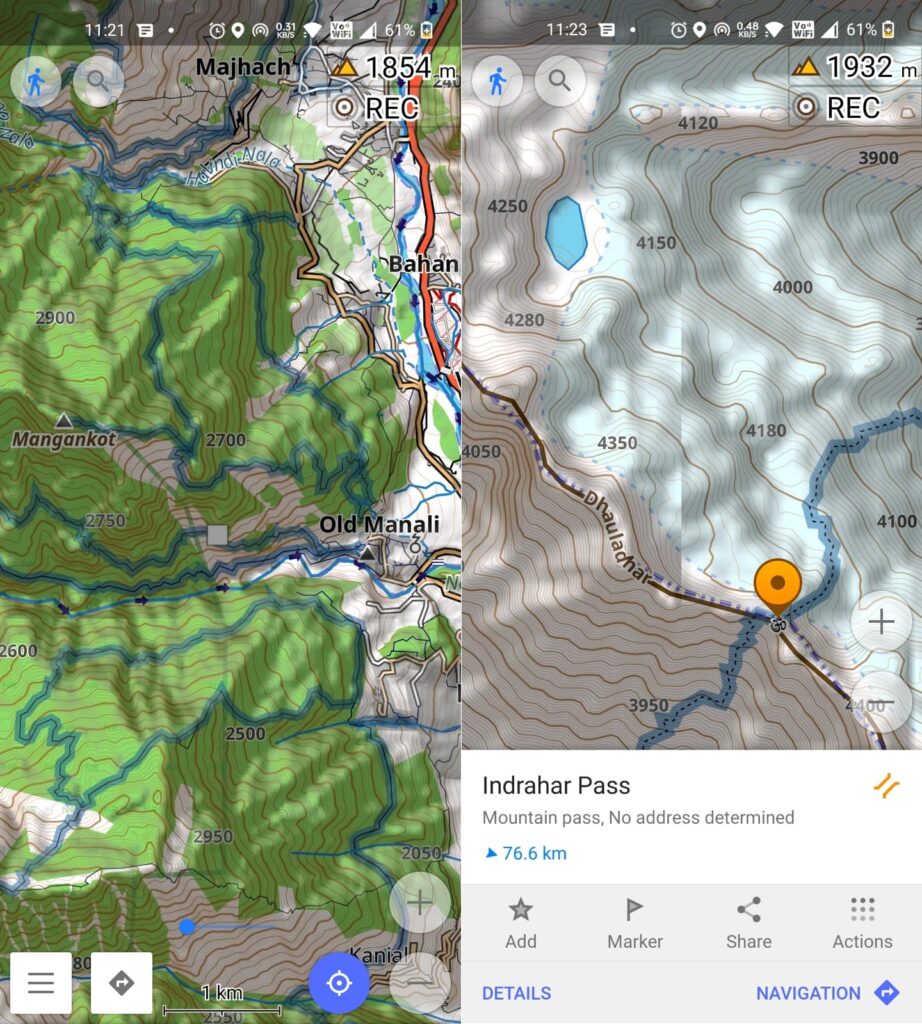
Route planning
Another important feature of the OSMAnd app is the ability to add Markers (or flags) on the map to plan your journey through the mountains. It’s possible to mark important POIs (points of interest) including human settlements (food supply), shelters and campsites (night stay), streams and springs (hydration), viewpoints, mountain passes, lakes, etc. Flight distance from your current location is shown next to each marker providing you a rough estimate how far away to your next target. This assists you in food, hydration and night halt planning.
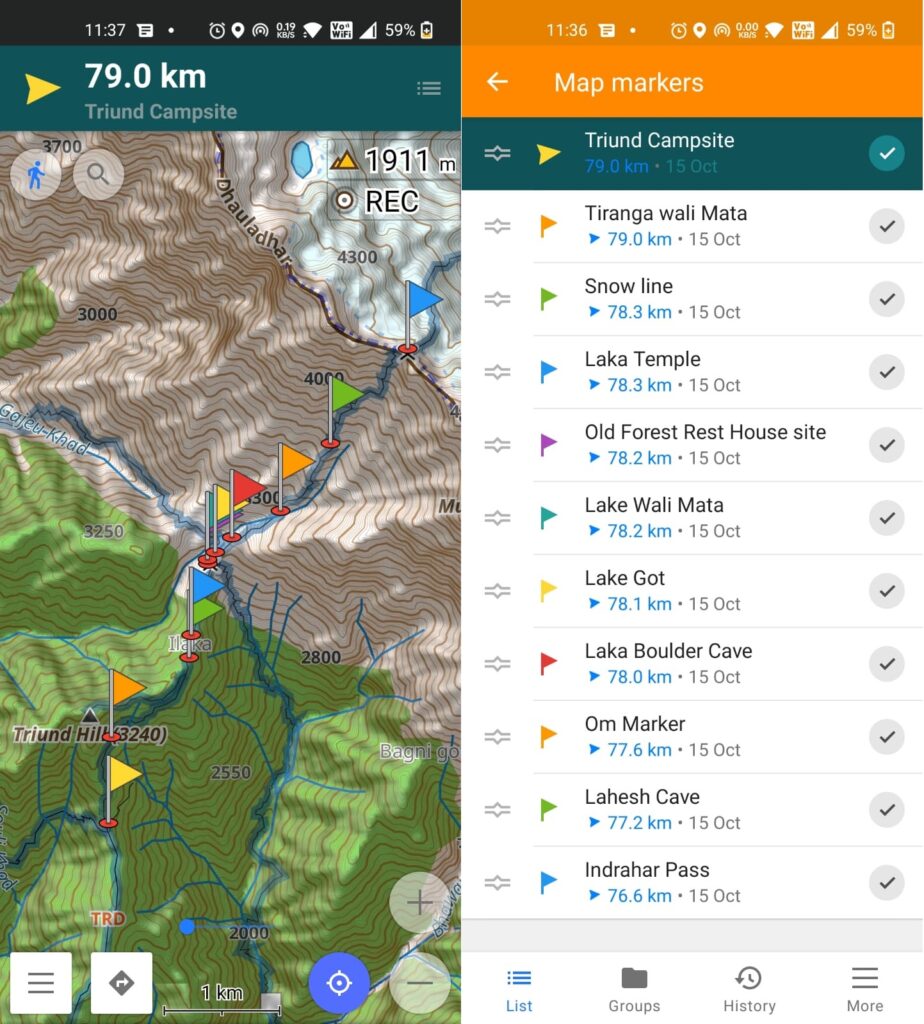
Routing
The OSMAnd app also allows you to “route” along hiking trails. You can mark two points as destination / departure and request the app to “navigate” in “trail mode”. OSMAnd will identify the shortest trail between both and display various interesting statistics like distance, total ascent / descent, elevation profile, steepness, etc. This will assist you to better plan your journey through the Himalayas.
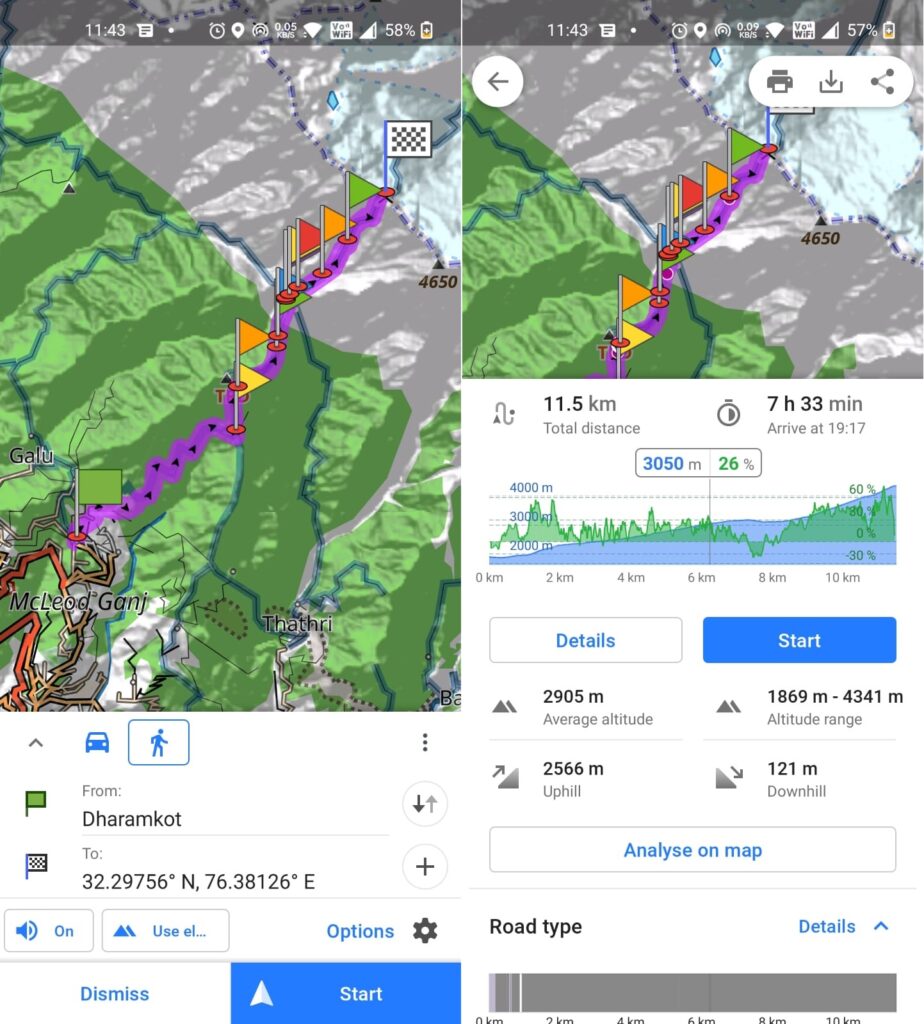
Topography
A 3 dimensional mountain terrain is visualized (projected) on a 2 dimensional topographic map using contour lines. Contour lines connect points of equal elevation. The altitude (from sea level) is shown for some contours (e.g. 4250 meters). Thick contour lines correspond to 100m increments, thin lines correspond to 10m increments in altitude. Closely spaced contours indicate steep slopes, widely spaced contours correspond to gradual slopes. Important terrain features like ridgelines, valleys, peaks and saddles can identified using the shape of contour lines. More on this in chapter 2 of my online alpine bootcamp.
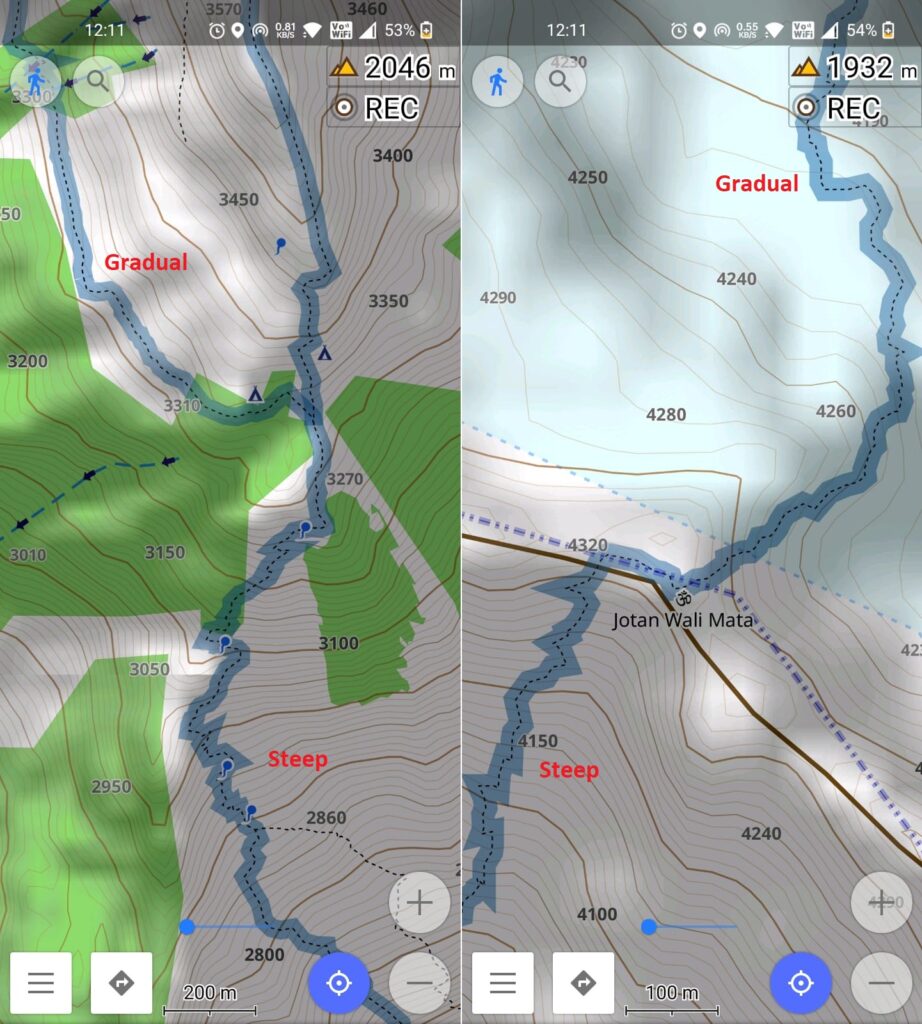
Navigation
Once you downloaded offline maps (and contours) and planned (flagged POIs) your hiking route you are ready to go! Navigating a trail using the OSMAnd mobile app is as simple as using Google Maps on the road. The app will shown your current location (blue dot, identified from your mobile GPS receiver) and direction of movement (blue arrow) on the offline OSM map. You therefore can understand where exactly you currently are (with respect of nearby POIs) and where you are heading. Ensure to set your map scale at 100-200m maximum to ensure the map shows all details and you quickly detect once you are going off the planned trail.